Click any item to jump to the details below. Also, you can use CTRL-F to look for a specific topic.
Course Setup in D2L
-
Changing Test Passwords
-
Homepages & Widgets
-
Pacing & Progress Setup
-
IA's & Activation
-
Conditional Release
-
Proctoring Remote Tests
Changing Test Passwords
Start your year with fresh passwords for your courses. This is a new concept for many, but we definitely need to move away from the entire province using the same passwords. Even within a district, having ALL math courses with the same password is imperfect. Use your personal password for all of your courses for the upcoming year.
Homepages & Widgets
Some OL programs require teachers to have a "Teacher Info" widget on the right-side, including contact info, test info, and Zoom link. This way, ANY teacher or admin can easily assist "lost students" by referring them to the right-side in their course for any FAQ's that they're likely to have.
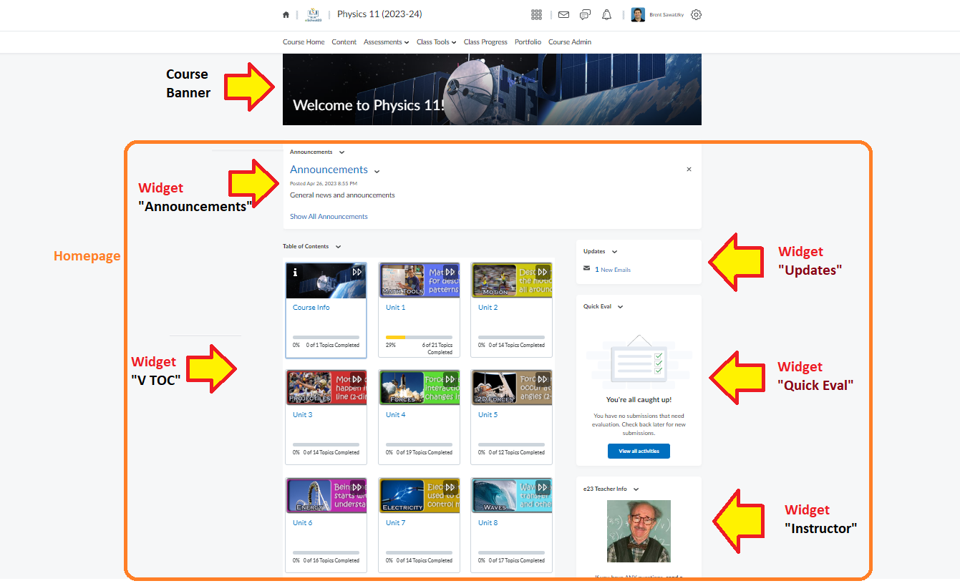
An example of how to make organize custom widgets on a site.
Pacing & Progress Setup
Here are some sample instructions for teachers around the new Pacing & Progress widget set-up. Feel free to use these, or to simply take some ideas for your own.
Video Instructions: https://youtu.be/SA___jyTPNA
IA's and Activation
Understanding Activation.
A student may enroll in a course, but are not considered an active student until they meet activation criteria.
Once an OL student is activated, they are considered to be a claimable student by both the OL program and D2L.
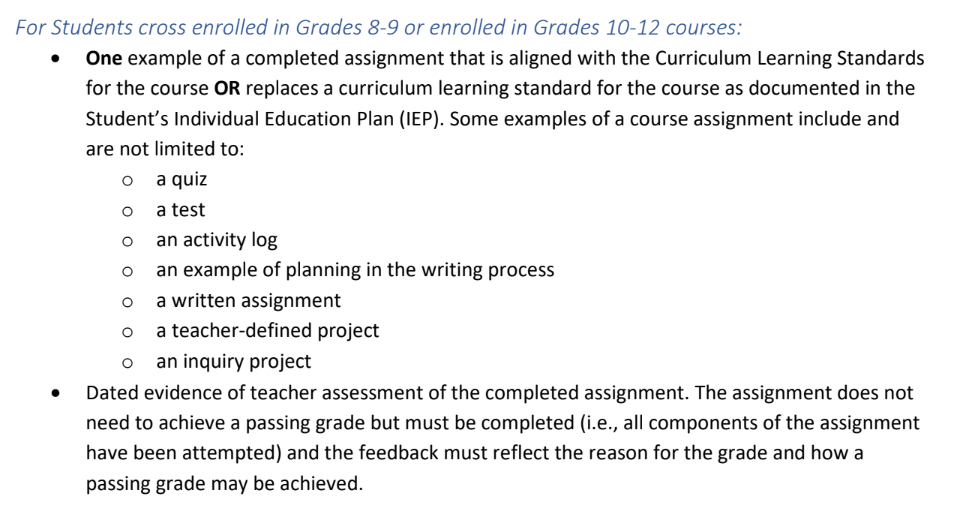
Use an Intelligent Agent to Activate.
How to adjust an Intelligent Agent:
-
- Go into Course > Course Admin > Communication > Intelligent Agents
- Click on the respective IA, “Student Activation”
- Check and adjust settings, focusing on the highlighted areas in the example below:
- Note: If unable (as a teacher) to set "change user enrollment," you may need to ask your local D2L Super-Admin to set this for you (or enabling you to adjust: "Roles and Permissions > Teachers > Intelligent Agents > Use Agent Enrollment Actions").
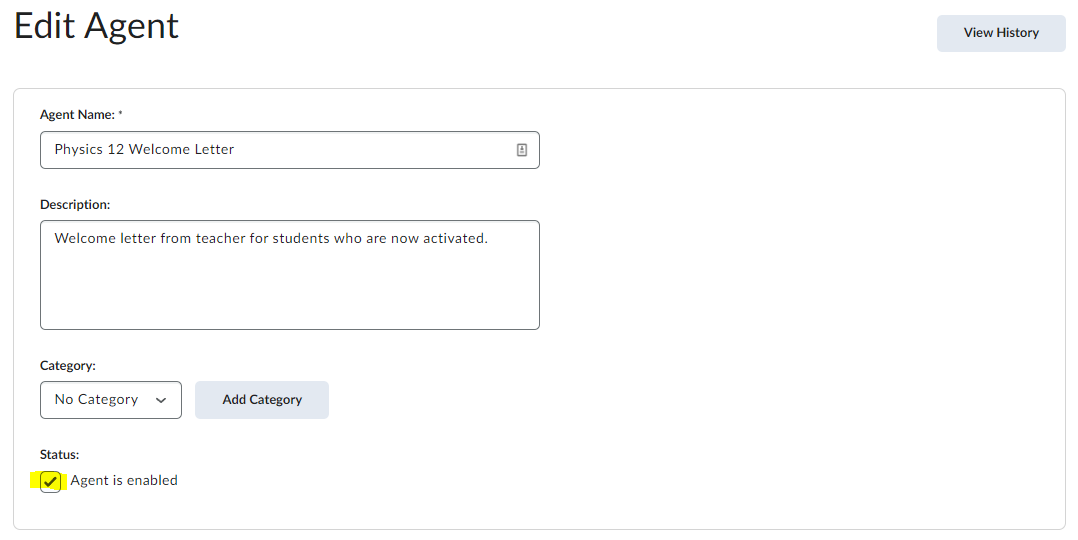
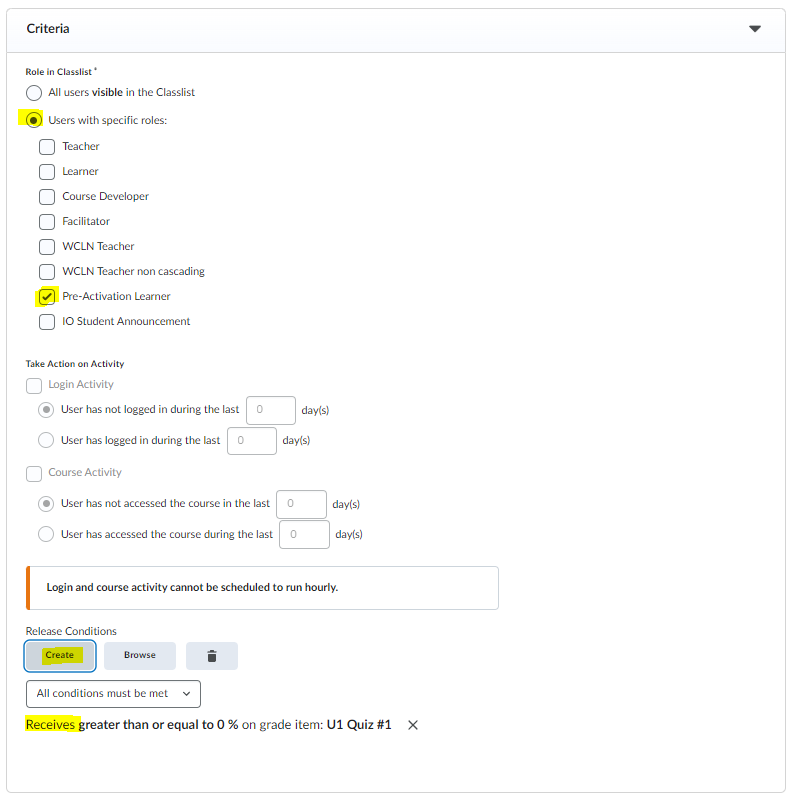
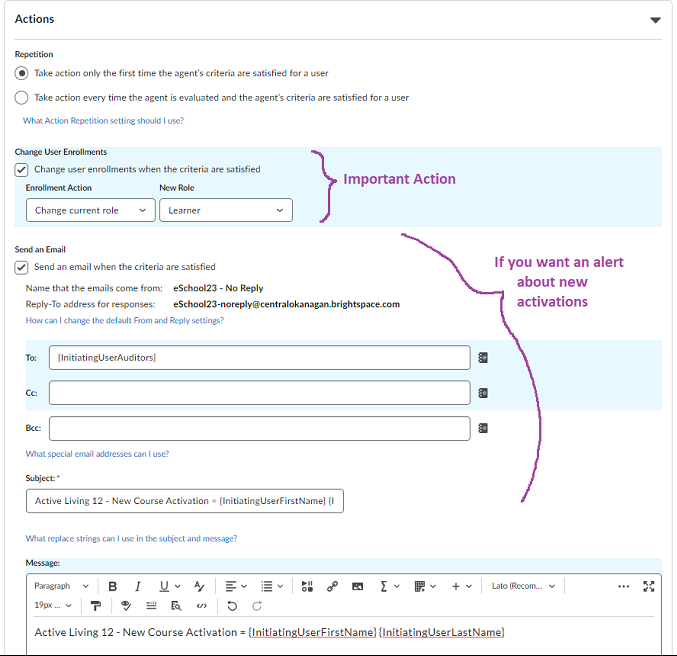
Conditional Release
Part of being a "Pre-Activation Student" is not having too much access to the course, as you want students to focus their first efforts on the early assignments. This also aligns with the D2L arrangement around limiting access (along with funding) until active.
Thus, you NEED to block access to the majority of your course UNTIL the activation is complete.
HINT: Once you're done this step, a new student ONLY sees a small part of the course. Note that within D2L, there's no indication to students that they are only seeing a small part of the whole course. It may seem obvious, but you'll likely receive complaints from confused kids/parents when only seeing a small part. Thus, you may wish to use another IA to create a welcome letter and include something like, "Please note that you'll initially only have access to a small portion of the course. After having your Unit 1 work submitted and graded, you'll gain access to the rest of the course."
The steps below show how to block Unit 2 in your course until activation happens. You would do these same steps for EACH of the units that you wish to block. For example, if activation happens in Unit 1, then you might leave Unit 1 open and block Units 2-8.
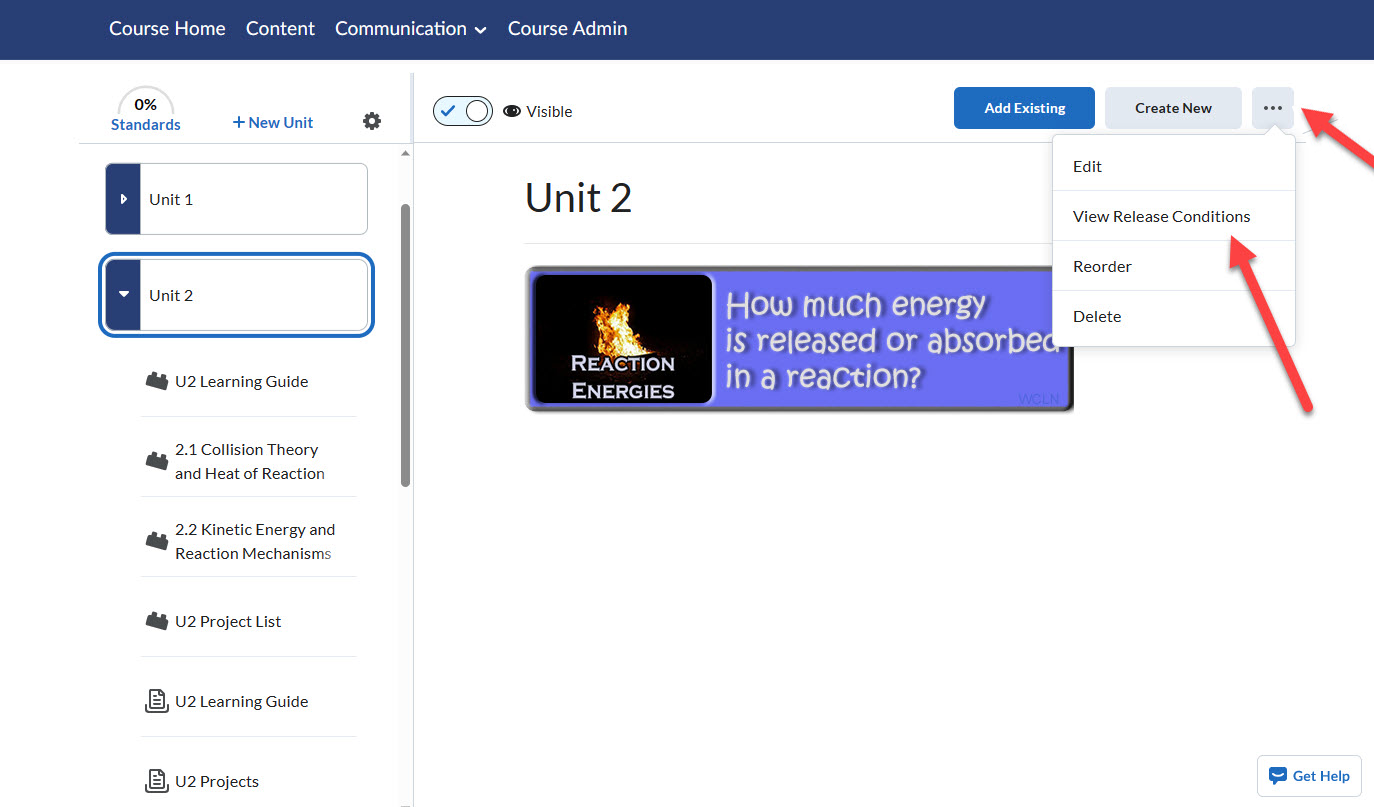
Create Condition > Mimic the same condition as you did for Activation.
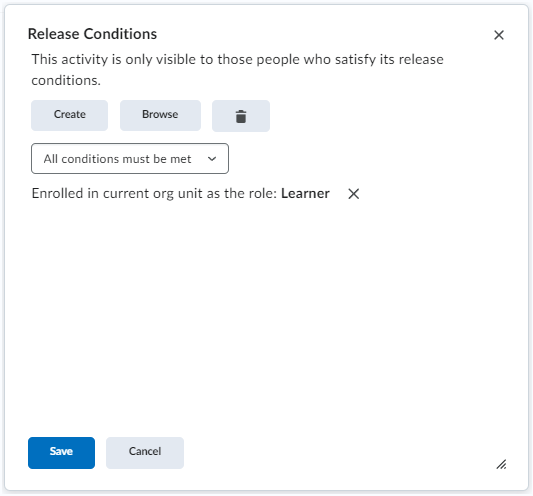
Save
Now, you'll see the conditional release icon on Unit 2:
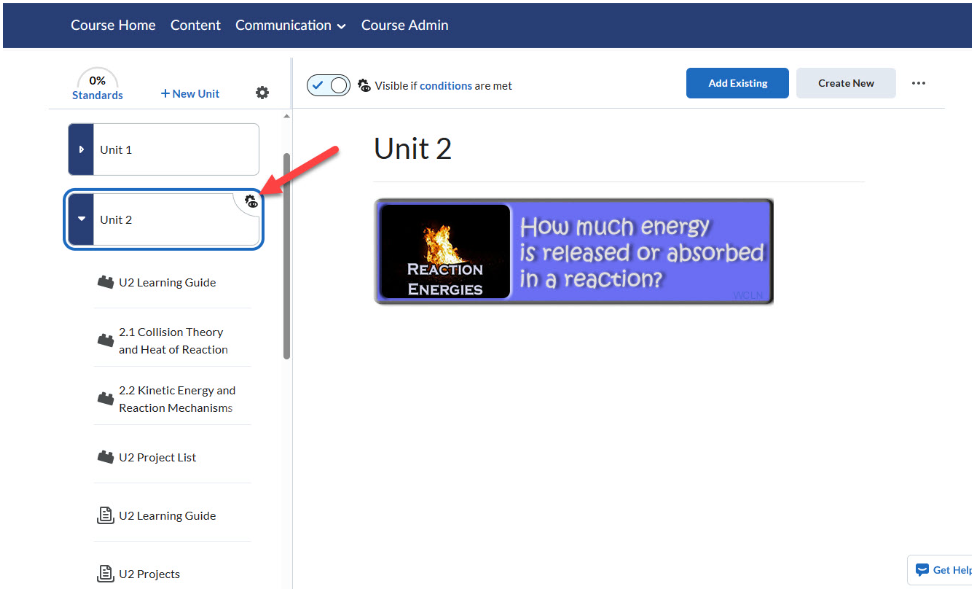
Repeat this process for each remaining Units.
Using Conditional Release for Student Nav
Beyond using the conditional release for activations, you can also try to control your students' navigation with conditional releases.
Proctoring Remote Tests
Proctoring a test remotely can have challenges. Below is a tested approach that works quite well for most:
These procedures are based on.
-
- The teacher has Zoom Pro (for extra time and numbers).
- You've scheduled your students into exam times.
- You've sent your students to the video/checklist so they're ready
(WCLN.ca > Student Support > Preparing for a Remote Exam)
Test Time:
-
- As students arrive, I enter their course(s) and change the passwords to something simple.
- As they go into tests, I change passwords back to default.
- Give them a bit of time to settle, then start dropping into breakout rooms, checking-in.
