Each student's central journey through the SMS will look something like this:
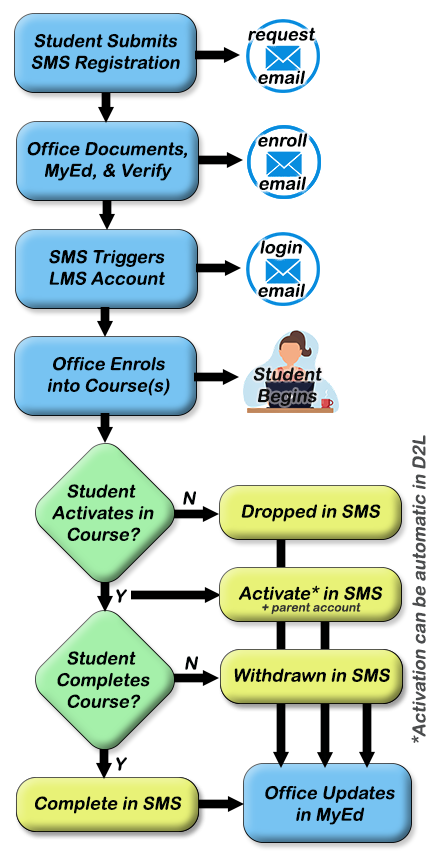
Some extra details about each main step:
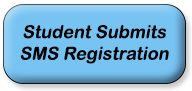 |
Students (and/or parents) can register at your program's registration page. Office trick: adv filter = request + sort by recent |
|---|---|
 |
An email is generated upon the successful submission of a registration form. The email is customized by your program, but generally confirms their application and requests required documentation. |
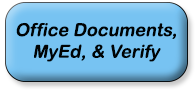 |
Once the office receives required documents, they can ensure the student has a MyEd account, then verify them. Verification automatically creates an LMS account. |
 |
This email (sent from the SMS) confirms that the student is verified and lets them know that their login information will be coming soon. |
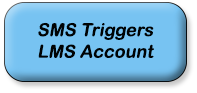 |
As a result of the successful verification, the SMS sends a request to the LMS to make a student account and send out the login information. |
 |
This email is automatically sent from the LMS as a result of building a new student account. Includes: Username, Password, and site URL. |
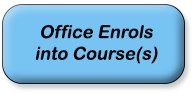 |
Once verified, the can enroll students into specific courses. At this time, it's good to add this course in MyEdBC. For home=OL students, office adds courses per plan. For cross-enrolled/grad adults, office adds maximum of 2 course (ensuring VP/counsellor can check cross-enrolled/grad adults for any issues: |
 |
If/when a student meets activation criteria, they will need to be activated. Office trick #1: adv filter: status = activation (bottom of list) Office trick #2: use |
 |
If/when a student completes a course, they can be completed in the SMS. Office trick: use |
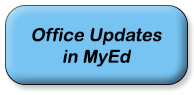 |
Once the student is completed, withdrawn, or dropped, their status is changed in the SMS and the office can finalize in MyEd. |
