WCLN resource development relies on teachers to work together to design resources that best serve the majority of students. Together we aim for quality and consistency in the resouces. Thus, if beginning work for WCLN, please become familiar with all items in this list.
Dev How to..... (click section to jump to details):
Edit LTI
The vast majority of our development will happen within the Spero LTI system (lessons, readings, questions, and quizzes).
Here's how we edit content in LTI:
- Edit a Reading: VIDEO - EDIT READING
- Make a new Reading: VIDEO - CREATE READING
- Edit Lesson (reorganize, add, remove Readings): ask Brent or tech support to do this.
- Editing a test Question (question editor): VIDEO - EDIT QUESTION
- Adding new test Question: VIDEO - CREATE QUESTION
- Edit Quiz (reorganize, add, remove Questions): ask Brent or tech support to do this.
Remember that LTI edits are live (impacting students as soon as you hit save), so be sure to ask if you have ANY questions as you get started.
The remaining development (adjusting assignments, headers, etc..) will happen in the LMS's (D2L and Moodle) and will need to be coordinated with Discussion Forum posts, as well as new backups. Discuss these changes with Brent to coordinate the changes and posts.
Bookmark HINT: To help with efficiency, having all of your development project links organized in a single location helps a lot. A possible bookmark folder for this project might look like this:
Instructions for bookmarking:
-
-
- Right-click in bookmark area and choose “Add Folder” with name = “Media Dev”
- Find each link you want, then drag the URL into the new folder.
- Reorder them as wanted by dragging up and down.
- Right-click, edit - can rename bookmarks as something quick to identify.
-
Reading Guidelines
-
-
- in general, a course will hold 4-8 units (try to be consistent with others of the same grade/topic)
- in general, each lesson should hold 4-8 readings
- in general, readings should be about a screen size (not overly small or big). Avoid lessons that require excessive scrolling (overwhelming).
- please don't specify font size or family unless absolutely needed (improves general accessibility)
- if you choose to bold "key words," that's fine, don't over-use various colors and/or underlines and/or highlight colors (too distracting)
- if you choose a different color for examples (eg. Example 1:), keep consistent throughout course
- sometimes <hr> tags (line) are nice to separate sections or items.
- don't over-format, as different browsers and/or screen sizes will mess with this anyway
- if you copy from WORD, please be aware of messy HTML and discuss ideas for not leaving a mess.
- Use Canadian spelling (eg. colour vs. color) - reference
-
Engagement considerations:
-
-
- How can we make readings engaging and accessible to most students?
- Can we break-up long spells of reading with videos, graphics, and games?
- How can we make readings professional and easy to navigate?
-
New Links in Lessons
Within LTI / LMS, ALL links within lessons NEED to open in a new tab or they won't work.
If it's a new file that you wish to link to, send the .docx file to Brent to be put on the WCLN server. He will send a URL to you.
If it's an existing file that needs updating, make sure you are editing the master copy of the file.
Two ways to make sure they "open in a new tab"
-
- Using the editor, use link button and select "New Window"
- OR, if you wish to do it in HTML mode:
<a href="https://reference.com" target="_blank" rel="noopener">Click here.</a></p>
- Using the editor, use link button and select "New Window"
NOTE: See the "WCLN Theme" area for buttons that might be helpful for links.
Embedding Graphics
When you wish to embed a graphic into a reading:
Find the graphic you wish to use (not from a publisher or money-making stock photos).
-
-
- Download to your computer
- Resize image to approx size that you'll use (don't upload a huge file that you intend to shrink anyway, as it impacts load time).
- Upload into the reading (do not upload/link directly from other web page).
- Center the graphic in most cases (sometimes align left or right).
- Add description for accessibility (eg. text readers).
- Add an acknowledgment* where appropriate (if not a freely/easily accessible graphic, but specify to a given source). Ensure that the graphic isn't sourced from a site that makes money off of the graphic (eg. stock photos, Pearson, ....etc).
- If looking for something specific, you can try FreePik.com (we have licensing there) and/or use AI to produce.
-
* See the "WCLN Theme" for how to add an acknowledgement.
Embedding Videos
How to embed a YouTube video into a Reading: VIDEO - EMBED A VIDEO.
Typical manual adjustments are in pink, with optional adjustment in green.
<p align="center"><iframe src="http://www.youtube.com/embed/JAIHikod-Q0?rel=0" allowfullscreen="" frameborder="0" height="360" width="640" longdesc="examples of volcanism"></iframe></p>
-
-
- align="center" ensures the video is centered on the lesson
- ?rel=0 ensures that the "recommended videos" at the end come from same channel
- width = 640 is a nice size for a typical screen, generally good not to go wider
- height = 360 complements the 640 height for typical videos, but just set it to keep proportions
- longdesc = a description for accessibility and in case the video becomes unavailable and we need to replace.
-
If you wish to set start and end times, you would add additional variables:
<p align="center"><iframe src="http://www.youtube.com/embed/JAIHikod-Q0?rel=0&start=33&end=200" allowfullscreen="" frameborder="0" height="360" width="640" longdesc="examples of volcanism"></iframe></p>
Include VIDEO Context:
All videos within Readings must have both an introduction (a sentence or two above) as well as a summary (a list, graphic, example, etc....below).
This has 2 main purposes:
-
-
- If we (developers) ever have to replace a video, we have the quick reference as to what the replacement must include.
- Most students will watch the video on the first time through, but will use summary when preparing for a midterm or final.
-
Many of the videos already have the intro and summary, but you may find some that don't. What to do?
-
-
- sometimes a graphic (eg. infograph) is a nice way to summarize.
- following a problem solving video, an example sometimes is a good summary.
- if no good summary exists, a quick way to summarize a video is through the use of AI. An app that works quite well for this is the "Eightify Chrome Extension," which uses AI to provide a video summary in point form. How to use Eightify. If Eightify would possibly be helpful for your work, just pay for the months that you'll need and include in your invoice.
-
Embedding Audio
Adding audio clips to a course can be done in a couple of ways:
-
- Best in most cases: <p align="center"><audio src="https://wcln.ca/_LOR/course_files/Art09/audio/clip.mp3" controls="controls"></audio>
- Make a Youtube video of it and embed the video (option to add some accompanying pictures here). Ask for assistance if you wish.
Fun Facts
At the bottom of some readings, a bit of extra information can sometimes be fun for students. It may be a "did you know" that hopefully captures the imagination of some students.
Sometimes, I come across a little tidbit of information that I would "throw out there" if I were in a classroom, hoping for it to garner a few raised eyebrows, pulling them into the lesson a bit more.
Here's an example from a static electricity reading:
| Electric Eels - Shocking! |
| Electric eels can stun both predators and prey with electric shocks of around 500 volts. |
This is effectively a table with width set to suit (common to be 550px wide, but up to 640px).
* See the "WCLN Theme" for how to add a Fun Fact to your reading.
WCLN Theme
Within the Spero LTI system, WCLN has its own Theme (CSS). This is an area that enables you to easily set formatting. It also allows us to update across ALL courses to keep things fresh and modern.
Note: when adding these theme changes, the impact doesn't show in the editor. You have to scroll down to the Preview to see how the theme will present it.
Tables:
-
-
- Add a table to your reading and fill it in as needed.
- Decide which table color scheme you wish: WCLN-Theme
- Within HTML, find the table and change <table ...> to <table class="table black"> (replace black with your choice).
- Also within HTML (if you want a table header - most common), find the change the first <tr> in your table to <tr class="header">.
- Typical widths for tables are up to 640 px, and heights are not often set. Talk to Brent or tech support if needing help with this.
-
Acknowledge for an Image:
-
-
- Refer to the "Embedding Graphics" section and decide whether an image should have an acknowledgement.
- Insert the image into your reading, then center the image (most common).
- Within HTML, look for the image, then adjust with <div> as shown in WCLN-Theme
- Adjust to the organization being acknowledged.
-
Acknowledge for a Page:
-
-
- In cases where a large portion of the reading should be acknowledged, add this.
- Within HTML, add to the very bottom of the code:
<footer class="page-acknowledgment">This page uses icons from Wikimedia Commons.</footer> - Adjust to the organization being acknowledged.
-
Fun-Fact:
-
-
- at the bottom of readings, you may wish to have a "fun fact" or funny comic or story, or something to add extra engagement.
- Insert a table with two rows and one column.
- Insert a title (attention grabber) in the first row and the description in the second.
- Within HTML, find the table and change <table> to <table class="learning-box green"> per WCLN-Theme
- Green will be our standard/default, but if you feel inclined, you can try other colors.
-
PDF or DOCX-Links:
-
-
- This is not for Learning Guides, as they have their own icon.
- If you're adding linked files within a reading or assignment, you can make it look cleaner with buttons.
- Send Brent (or techs) your files (in both .docx and .pdf) and you'll get a link in return.
- Insert the image and use as a link using the HTML per WCLN-Theme
- Remember to "Open in a New Tab" for all links.
-
Interactive Media?
A (small) portion of our students can learn by simply navigating through multiple lessons in a section without interruption (just like some students can read a text book and engage with the material).
Given that, most students need some help reflecting, thinking, and scaffolding along the way.
Interactive media can supply this support in an easily digestable and fun way to self-test their knowledge.
Thus, we put a lot of effort into adding media (both AI and logic-based) into the courses.
We currently have over 900 media pieces within the courses (and counting) to support students.
All newly developed material should look for opportunities to incorporate interactive media to support students.
Our strategy is to have teachers come up with Media ideas, then pass along instructions (and desired locations) to the Technical Support group.
Media building reference links:
AI Media building reference links:
Inquiry Projects?
At the bottom of many units, students will find a list of "Inquiry Projects."
These provide students with a different way to learn about the unit topics. The goal for the projects is to provide a lot of variety, to make the unit topic accessible and interesting to a wide variety of students.
The projects aren't a required part of any course, but teachers are encouraged to include them to allow more diversity for student learning.
New courses should look for opportunities to add student choice and diverse options, such as with Inquiry Project lists.
If you design a new project, send the .docx file to Brent to be put on the WCLN server, along with where you want the project linked.
If it's an project that needs updating, make sure you are editing the master copy of the file.
NOTE: for any research-based Inquiry Project, ensure you have directions for citing sources. See the "Citing Sources" section.
Assignments
Assignments in WCLN resources are commonly presented as Learning Guides, Projects, or Assignments.
It's up to the teacher to choose which assessment tools to use - ie. they can hide/delete/skip the ones you don't wish to use with your students.
Related to this goal is the need to keep Lessons and Assignments independent of each other (so teachers can leverage the lessons and still adjust/replace assignments). Historically, we've had some overlap between Lessons and Assignments (particulary in English courses) where assignment details have been included in Readings. This makes it difficult for teachers to customize assignments. Our goal is to make engaging lessons that help students explore a general topic, then assignments that relate, but can be adjusted. As a developer, if you run into specific assignment details within a Lesson, please aim to correct. While correcting these, it's likely that we'll have to coordinte the adjustements with well-timed posts in the Discussion Forums.
Related Points to Consider:
- Readings are edited on WCLN.ca site and updated immediately for EVERYONE.
- Assignments are edited on WCLN.ca site and D2L masters, and require us to post instructions for each teacher (not updated automatically).
- Thus, we need to time these changes carefully. Post with new assignment descriptions and warn of lesson changes in a week. We'll remove details from the lessons a week later.
- If you are adjusting a "worksheet" (or any document - docx or pdf), you MUST work with Brent/Barb to grab/replace the file on the WCLN server.
If it's a new assignment file that you wish to link to, send the .docx file to Brent to be put on the WCLN server. He will send a URL to you.
If it's an existing assignment file that needs updating, make sure you are editing the master copy of the file.
NOTE: for any research-based Assignment, ensure you have directions for citing sources. See the "Citing Sources" section.
Citing Sources
Only for Grades 10-12.
We want to teach students how to better cite, and also clarify where AI assistance fits into the picture (ie. not blocking it, but not using it exclusively).
As you're vetting the course (Goal #2), watch for places where you tell students where they MUST use citing, and send them to instructions.
Use these links for directing students (do NOT use absolute links - eg. https://....):
WCLN.ca > Student Support > MLA Citing
WCLN.ca > Student Support > APA Citing
Generally:
-
-
- MLA for humanities.
- APA for social sciences, sciences, math.
-
Example
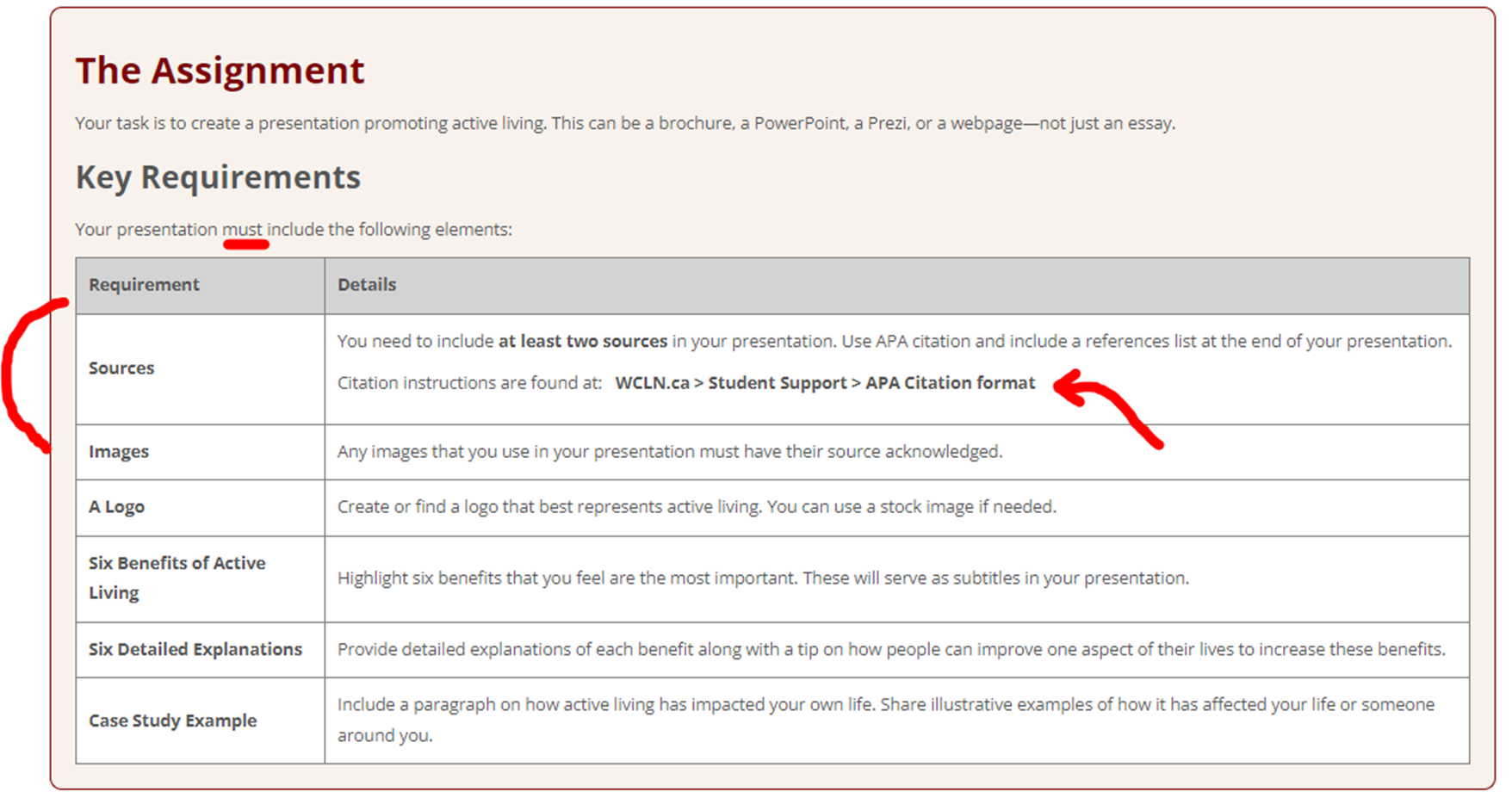
Why Print?
Why do we have so many Learning Guides, Assignments, and Projects presented in .pdf form? Why don't we use .docx or self-fill pdf files?
No solution is perfect for every student and situation, but we lean towards students having to hand-write notes/solutions in most cases.
Here's a video that students see in a number of courses:
Review in Courses
Why do WCLN courses have extensive review at the beginning of each major section in Math and Science?
Every classroom teacher is going to do some review at the beginning of a new topic or unit, to ensure that all students are roughly "on the same page."
For a classroom teacher, this is a challenge in that you:
-
- want lots of review for the weaker students, so you don't leave them even further behind.
- don't want too much review, as you'll bore the stronger students who remember much of it.
One advantage that we have in the online-course world, is that we can provide lots of review, without boring the stronger students nearly as much. They can do the review and if they remember it well, they can have it done really quickly and move on. Weaker students can take their time, making sure the successfully scaffold for upcoming lessons.
Thus, feel free to provide a little extra review, if you think it'll help many students.
File Management
To keep things organized, as well as enabling efficient maintenance, we're very particular about where files are stored.
Images within Readings or Questions:
-
-
- Images that are used in multiple courses are stored on the server at WCLN.ca/_LOR/general_pics/
- All other Reading images are stored on Spero system.
- To insert an image, see "Embedding Graphics" above.
-
Videos within Readings:
-
-
- WCLN videos are stored on our YouTube channel (https://www.youtube.com/@wcln).
- Videos from other producers are normally embedded from Youtube, with a few exceptions (eg. Vimeo).
- If you need help with video development or uploading to Youtube, contact Brent.
- To add a YT video to a Reading, see "Embedding Videos" above.
-
Other files (stored on the WCLN.ca Server*) - if adjusting an existing file, always download the latest from the server:
-
-
- Learning Guides: stored at WCLN.ca/_LOR/learning_guides/
- Inquiry Projects: stored at WCLN.ca/_LOR/inquiry_projects/
- Other Assign Files (.docx and/or .pdf): WCLN.ca/_LOR/course_files/ (see Assignments)
- Games / Media within Readings: stored at WCLN.ca/_LOR/games/
- AI Media within Readings: stored at WCLN.ca/_LOR/games-ai/
- Course Banners: stored at WCLN.ca/_LOR/course_banners/
- Course Outlines: stored at WCLN.ca/_LOR/course_outlines/
- Formula Sheets: stored at WCLN.ca/_LOR/formula_sheets/
- Audio Files: stored at WCLN.ca/_LOR/formula_sheets/
-
*Any file that belongs on the WCLN server should be sent to Brent, Barb, Lucien, or Ashton. If the file is to be a .pdf for the students, send both the .docx and .pdf for storage (future updates). They will be FTP'd onto the server and we'll reply with a link that you can use within your work. Ask for help as needed.
