This block enables teachers quickly send grade updates to students and parents/counsellors/advocates. The report includes a teacher's note on top, student info, and a table of their grades (automatically pulled from the Moodle gradebook). The report ends up in the message area and is emailed out from there.
This makes for a good weekly update/reminder for DL/BL teachers.
If you send to the internal email, the student will also be emailed if their settings allow.
Note: Two most recent feature additions:
- A new feature has been added that sends the progress report to the Moodle messenger. The formatting of the table is not shown in the messenger, but is nice and clear when forwarded to email. The main purpose of this new feature is that teachers can have a nice record of all the correspondence with a student in one spot (should you wish to see how many reminders a student received without having to go to the progress report history). Thus, the formatting in the messenger isn't really a big-deal. Of course, you can always adjust the settings and not have it log in the messenger if you wish (settings).
- If a grade has been "excluded" in the course for a particular student, it is marked as "OMIT" on the table. To mark an item as excluded, see:
Sample (email contents)
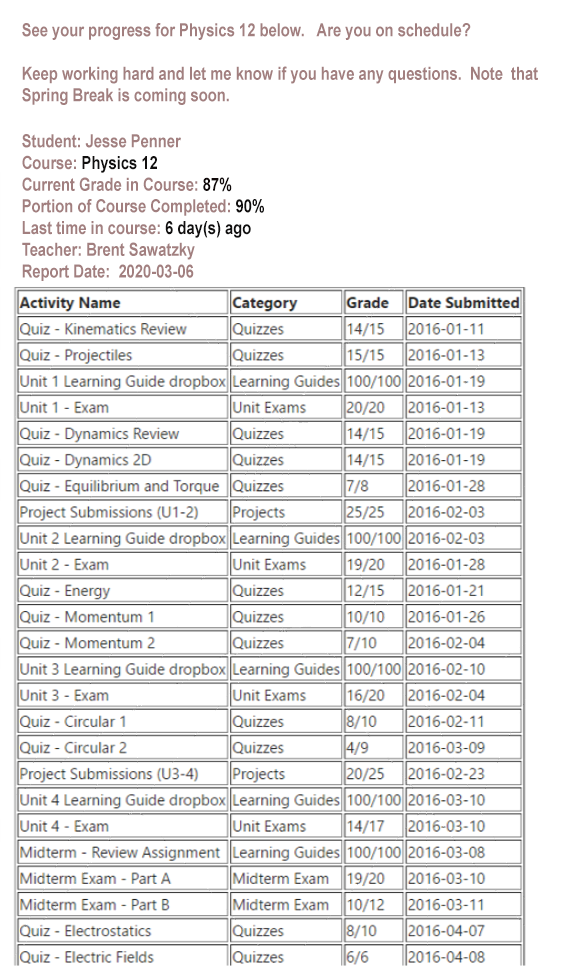
Adding this Block to your Site
- Download the plugin files (v. 3.10+) and unzip.
- Put site into maintenance mode.
- Copy "wcln_progress" folder to "/blocks/".
- Go to notifications and update.
- Turn off maintenance mode.
- If you want to add the Contact fields, go to Administration > Site administration > Users > Accounts > User profile fields
Adding the Block to a Course
- Within your course, click "Turn editing on"
- In the side panel, find "Add a Block"
- Add "wcln_progress_report"
- You should now see the block
Sending out Messages
Once you have the block:
- In your new block "Compose an email"
- Add students or group* to receive emails.
- Fill in the fields:
- Message = the note at the top of the table
- Receive a copy? = if you want a copy (I don't bother, stored anyway)
- Make sure you "Include Progress Report" (default)
- Send Email
*New Feature: If you turn editing on, and go to configure block, you can put it into group mode. This setting is course-specific.
Including Parents &/or Counsellors
The wcln_progress_report block will send your message to the following email addresses for each student chosen:
- student email (of course)
- Contact1 (if an email is found here, it will be included)
- Contact2 (if an email is found here, it will be included)
- Contact3 (if an email is found here, it will be included)
Instructions for admins (and teachers*) to add email addresses to "Contacts":
- Within the course, click on Participants
- Click on the student's name.
- Under "User Details," click "Edit Profile"
- Under "Other Fields," enter email addresses into "Contact1,2,3"
*Administrators can adjust profiles (by Moodle default), but teacher can't. To allow teachers to add parent emails, a site admin needs to:
- In the user profile area, edit the teacher role to allow it to "edit user profiles"
- Under "assign system roles," assigned the teachers who you want to have this ability as a teacher through the system.
