Click any item to jump to the details below. Also, you can use CTRL-F to look for a specific topic.
Teaching in Moodle
-
Enrolling Students
-
Grading Student Work
-
Communicating with Students
-
Course Groups
-
Resetting your Course
Enrolling Students
Before you can enroll a student into your course, they need to have Moodle accounts.
The method in which students are provided Moodle accounts varies by district. The most common method is:
Q1: How to set an Enrollment Key in your new Course?
You're going to want to get students into your course.
The easiest way to do this is by using an Enrollment Key.
Q2: How do my students make individual Moodle accounts on this site?
You can send out an email saying something like:
If you don't have a [site_name] account, please make one by clicking the green arrow in the top-right corner. Use an email address that you use commonly. If you don't see your confirmation right away, check your "Junk Mail" folder.
Once you have an account, you can find my course (scroll down on front page to find courses) and click on my course [course_name]. When you click on my course it'll as you to enter the enrollment key [enrollment_key]. You're in!!
Grading Student Work
Eventually you'll get some submissions within your Moodle course. Here's some general directions to get you to the grading areas.
If your students have the same due dates, then grading is pretty straight forward.
For this situation, you may wish to go to the assignment and enable due dates.
To mark a particular assignments on a due date, click on the assignment, and go to View/grade all Submissons, as below.
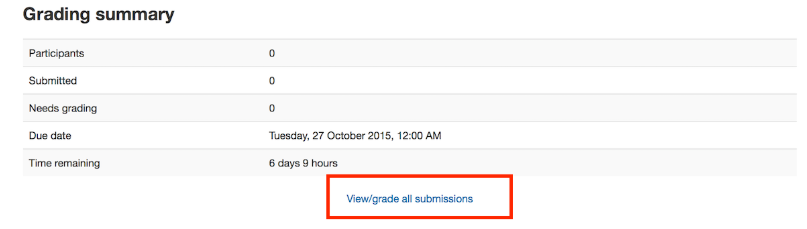
At this point, you're in the grading area and your process for grading from here will depend on the settings for the assignments; rubrics, quick marking, essay marking, file mark-ups, etc...
If your students are self-paced, then you will be marking assignments from all areas of your course each and every day. This makes keeping track of marking a bit more challenging.
The marking process is the same as above, but your greater challenge will be to determine what needs marking each day without spending lots of time looking for marking. To accomplish this, you'll want a marking manager. Talk to your local site admin (or search through available blocks) to see what marking manager is available. This will save you a LOT of time.
Communicating With Students
Communicating with parents is a key part of remote learning.
Your district or school may have standard ways to communicate with students and/or parents.
If you're looking for a way to communicate assessment and comments, you may find the Progress Report handy.
How to Send a Note to Students
If you wish to send a note to all of (or most of) your students in a course, you can send a group message.
-
-
- Under Navigation, Courses, click on Participants
- Use the filter to grab only "active students" if applicable.
- Select all (then unselect any student you want to include)
- At the bottom, With selected users > Send a Message
-
This will send a note out in the Moodle messenger.
Typical Moodle site settings will involve the message going to the student's email if they don't login soon after your send.
How to Send a "Progress Report"
If you are using the Moodle gradebook, you may wish to send out a (weekly) report to your students (along with a note). You can also include parent/guardians in this Progress Report.
Note that your local Moodle administrator has to install the Progress Report before this is available to you. If installed:
-
-
- Turn Editing On
- Add a Block > WCLN Progress Report
- In your new Block "Compose New Email"
-
Course Groups
The Group feature in Moodle is pretty handy if you have multiple blocks of a course and/or have two (or more) teachers sharing a course.
Group FAQ's:
1. How to Turn Group Function on:
Turn editing on > Edit Courses Settings > Groups > Group Mode = Visible (or separate)
2. How to make groups:
Course Admin > Users > Groups > Create Group
3, How to make an assignment separate per groups:
Turn editing on > Toggle the icon beside your assignment to be "Visible Groups"
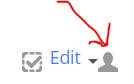
Resetting Your Course
If it's summer, you'll likely want a copy of the newest master course from WCLN, as it'll have the summer's upgrades in it.
Given that, if it's mid-year and you've reached the end of a term (or semester) and you're ready for your new group of students, you may wish to reset your course.
Note that this will clear out your existing students (with all of their grades and assignments), so you can start fresh with your new group.
A smart thing to do before resetting is to save all the grades from your current group. You can do that via:
Course Admin > Gradebook setup > Export
To reset your course:
-
- Course Admin > Reset
- Typical settings - General
- check everything other than dates
- Typical settings - Roles
- select students
- check others
- Typical settings - Gradebook
- DO NOT check "Delete all items and categories"
- check delete all grades
- Typical settings - Groups/Forums/Quizzes
- check all
